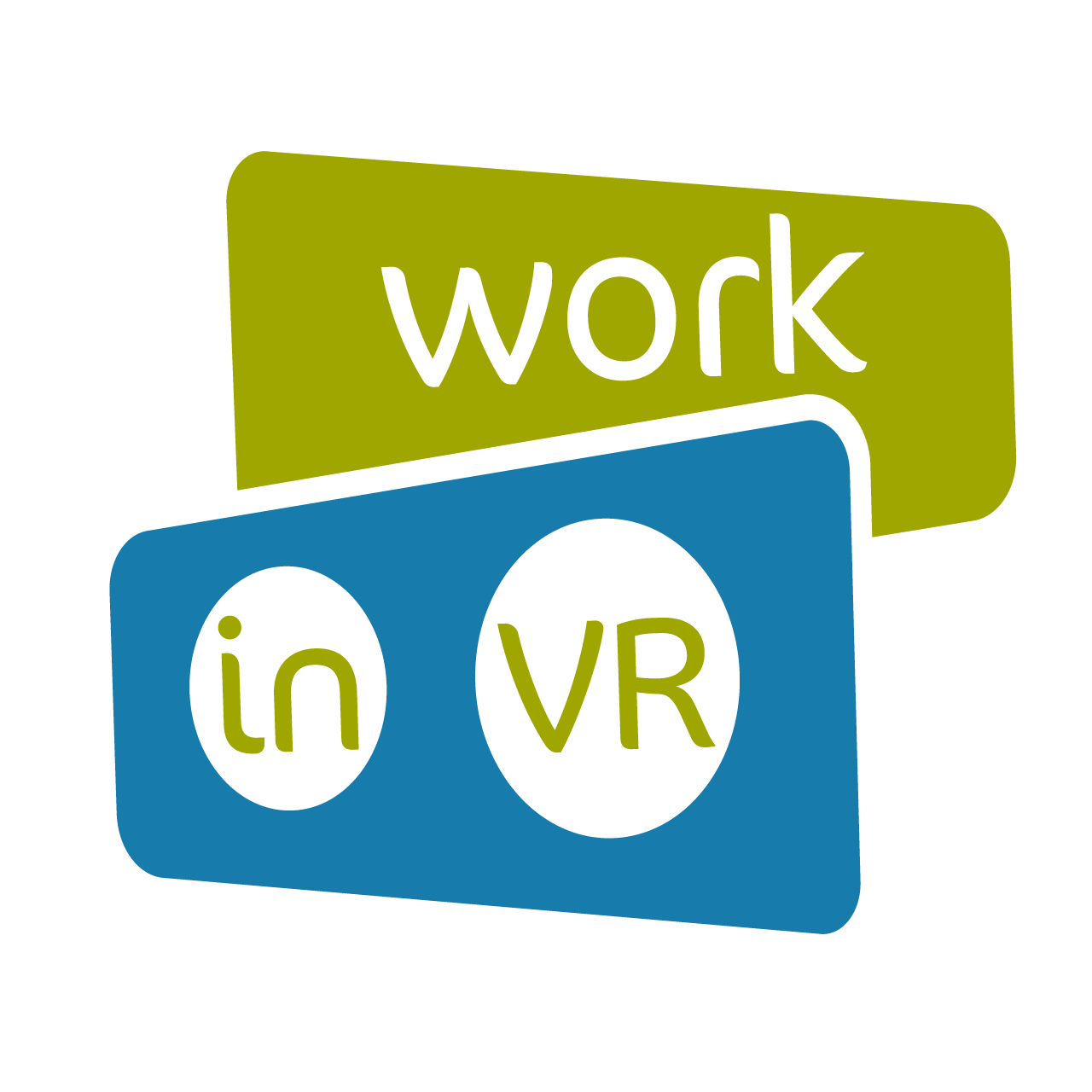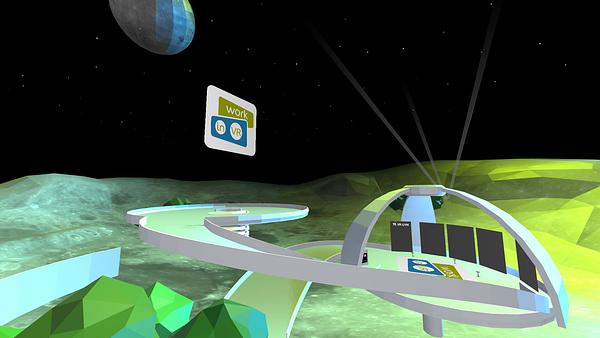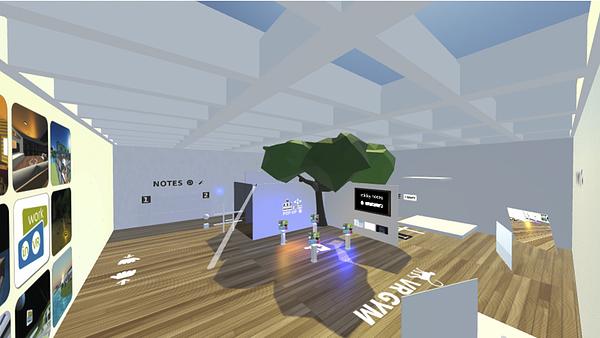Procedure
Procedure
Use of our VR spaces
Work-in-vr.org is a Social WebVR platform and works in almost any browser. Just like a website. The VR rooms are shown just like a normal web page. Of course it also works with VR glasses. The user gives access to play audio and video and use the microphone. Talk and walk around with others, give presentations or exhibitions. Do a virtual dance or drink together!
OPTION 1: book workspace in one of our Shared Spaces
As soon as you order your virtual space for one month, you get access to all our unique spaces.
OPTION 2: Book as organization and team, or make use of your own 'multiroom' hosting
If you are an organisation and need custom Virtual Reality Rooms for events or long term hosting, we offer a customized package and rooms. Contact us for more information about this.
Before you start:
- Preferably use a laptop, desktop or VR glasses.
- Use a Chrome, Firefox or Safari browser (No Edge / IE).
- Make sure you have a stable internet connection.
- When using VR glasses, choose the browser available in the glasses.
- When using mobile devices and VR glasses, the display quality of the VR rooms is set to 'Low' by default for a flicker-free navigation through the room. Light and shadow (atmosphere) are therefore invisible.
TROUBLESHOOT:
My page keeps loading?
On average, a VR page takes a little longer 10-15 seconds to load. After all, it is a 360-degree view. Refresh the page if it hasn't loaded after 30 seconds.
I don't see any other Avatars, while there are?
Check via the 'People button' (top right) if there are other avatars in the room
Refresh the page and re-enter space.
Other avatars cannot see me?
Choose another Avatar from our collection.
Full Body Avatars from ReadyPlayer.me do not work.
Nobody can hear me?
Check whether the microphone in the VR room is on (unmute)
Check whether the use of audio is allowed at the top of the browser's address bar
Check whether the sound of, for example, a YouTube video is working
Check if the headset / speaker is properly connected to Bluetooth
Check that the headset / speaker is connected to the computer with the correct plug
The link to another room does not work?
Check if the browser is blocking popup windows.
In the VR-room:
- Navigate through the room with the arrow or WSAD keys.
- The closer to each other's avatar, the better you understand each other.
- Speaking for the whole space? Open the Chat button and type: /megaphone on and hit enter. All avatars in the room can now hear you.
- Where allowed, your own webcam/screen can be shared in the VR room.
- Images (jpg), video- and website-URLs can be dragged or pasted from the computer into the VR space. They then appear in space. These can be pinned with the spacebar, preventing anyone else from moving or removing them.
- Any user can post messages that appear in the space. Click the Chat button, type something and click the magic wand button.
- Any user can place 3D objects. We do not recommend this, because the space will then become too heavy and will disrupt ongoing conversations.
- Flying around? Open the Chat button and type: /fly.
Privacy:
- The avatar name is visible to everyone in the VR space(!)
- Self-posted images and videos are visible to everyone in the VR room(!)
- Pinned or posted images/URL's disappear after leaving the room.
- The microphone can be turned on/off at any time.
- Only the owner of a room can place objects that remain.
- No data is retained after VR sessions.
NOTE: In case of abuse in or from a VR room, the account will be immediately canceled by us and the right to a refund will lapse. Posting sexual, offensive or discriminatory content is prohibited!
Moderators
For hosting events a Room-creator can point other avatars that logged in, as moderators:
|
1. Room Creator |
Is always Main Moderator |
Pink Star above avatar name |
|
2. Main moderator |
Can point guest moderator, if they are logged in |
Green button: Promote |
|
3. Guest Moderators |
Will be guest-moderators till they logged out |
When moderator: Pink Star above avatar name Guest |
FAQ
-
If media-objects from a moderator (room-creator) gets placed, pinned and played in a room, can the other visitors pause it or manipulate the volume during playback?
The moderator can limit the rights to move or adapt objects for all other avatars, except moderators. (See room scene and settings).
-
Can other users delete the video if they have no moderator or admin rights?
No, If the room-owner locked this in the room-settings.
-
Does permanent ban/kick work?
As moderator you can ban/kick avatars. This is based on session-store. So if this interrupter knows about clearing browser cache then it’s maybe allowed to get in again.
-
Does sound work on screenshare or should keynotes with sound be rather pre-recorded and uploaded on vimeo?
It should work, but if the sound is soft, then it can be glitchy. If your network is also busy with other things, then it could be hard to follow shared-sound.